Table of contents
Do you want to save the YouTube videos you like on your computer? You should know that it is possible. There are several ways to keep what you like on the platform, have it with you at all times and listen to it with noise-cancelling headphones. How do you do it? I’ll explain it all to you.
One thing you need to know first
You may have a doubt about the legality of this action. We’ll give you some clarification. Let’s be clear. It will depend on the video you want to download. When it is in the public domain, you have no problem saving the video on your personal computer. On the other hand, when it is protected by copyright, you will need the author’s permission. In short, in this case and without the agreement of the person who put the video online, it is forbidden.
If you have the opportunity to download a video, here is how to do it. Let’s start with the video conversion sites. There are many available on the net. We have to admit that they are very convenient. You find the video you want and with one click you can download it to your computer without complicating your life. But, because there is obviously a but, these sites are generally not very reliable.
Downloading a file from them will put you in danger, or at least your computer in danger. They are often the target of malicious users who might have the idea to enter your machine for a whole lot of very bad reasons. If you still want to use them, one very important piece of advice is to use an effective antivirus software. It’s best to use software to make a conversion without the risk of hacking. Let’s see what software you can use.

(c) Shutterstock
Software to use to download videos
To avoid any malicious risks, it is better to equip yourself with a specific software. And you will see that there are many of them. So I’m going to present you the simplest and most efficient ones so as not to waste time.
Inovideo, a good choice
You don’t like wasting time and you are not an experienced geek in tinkering? No problem. With this software, you’ll be able to successfully download your files without having to worry about it. It allows you to record Full HD videos (up to 8k).
Copy the link of the video and paste it in the dedicated area. Click on Analyze and choose the output format. Click on Download. You are done.
Mp3IFY, a basic
This is a website that allows you to transform a video into an easily downloadable MP3 file. And what’s more, it’s incredibly simple. Put the URL of your video in the bar, click, confirm that it’s the right address and there you go! You download without doing anything else. All you have to do is save the file. Mp3IFY offers you another option: the possibility to download directly from YouTube: insert the two letters fy in the address (between YouTube and .com). The access to the MP3FY site is then direct. All you have to do is upload your video.
Another advantage: it’s free!
Motionbox, a good choice
Another easy conversion site, Motionbox uses the same principle. Copy the URL and convert. Once converted, you can view your video before downloading it.
4K Download YouTube to MP3, quick and easy
This software can be used on both PC and Mac. A free version allows you to save the videos you want as they are (i.e. with ads). The premium version (paid: around 15 dollars) removes this disadvantage. With this tool, you can choose between downloading audio or video files in different formats (MP3, M4A, or OGG) and choose between different qualities (high, medium or low). The principle remains the same, you paste the URL into the program, choose your options and the location of the desired file. Then click on Extract.
MediaHuman, easy and free
The advantage of MediaHuman is that it is free, but offers features very well thought. The process remains the same, you paste/copy the URL. Then click to convert your video. One of the first advantages of the “trick” is that it allows you to convert multiple videos simultaneously.
To follow the download, you have a very clear graph. You can download your video directly to your iTunes library. If you are converting many videos (rogue!), an option allows you to automate the operation. The only drawback is that the free version of the tool is a bit slow. If you are the impatient type, give 10 dollars a year, and this problem will be forgotten.
Onlinevideoconverter.pro, as easy as anything!
Its big advantage? You don’t need to install it on your computer. It is used online (so you need a simple internet connection. The converter is available on the site.
Again, you will have to copy/paste the URL of the chosen video in the dedicated bar. Click on Convert then on Download and that’s it.
You can use it on your tablet or smartphone without having to worry about your operating system. On the other hand, the most creative ones will be restricted. There are only 2 choices, MP3 or MP4 and no possibility to modify the video on your device.
Other choices?
Even though downloading a video from YouTube is illegal, there are plenty of choices for doing so. So let’s see what other options are available.
VideoProConverter
You may already have the VideoProConverter video editor, a program that allows you to modify file formats to play them on your computer without any worries. Well, you can also use it to save your favorite videos from YouTube.
To do this, you will have to open Video, then go to the bottom of the page to click on Music. Choose the format (MP3 or 4). Launch Run to do the conversion. The big advantage of this tool is that you can modify and retouch the recorded video and thus improve it.
If you have this program, it means that you are not working under Linux, under which it does not work.
If you don’t have it, you can test it for free to create a file not exceeding 5 minutes. Otherwise, you will have to pay.
VLC, a smart video player
If you already have it on your computer, you should know that VLC can also be used to convert YouTube videos.
To do this, copy the URL of the video and open VLC. Go to the Media tab and click on Open Network Stream. Choose Network and paste your URL where prompted (Enter Network URL). Then choose the Codec Information option (in Tools) and put the URL back in the location provided. Right click and choose Save Video As. You will need to rename your video to save it to your computer.
Once saved, you can convert this video to MP3 or MP4. To do this, in both cases, you will have to click on the Convert/Save option (under Media). Then you will have to click on Add and choose the video you want. Click on Convert/Save. Finally, choose the desired format by pulling down the Profile menu and selecting Video – H.264 + MP3 (MP4). The conversion will be launched after you click Start.
The main advantage of VLC is that it is free. But as you may have noticed, there are several operations to do and a beginner may quickly get lost.